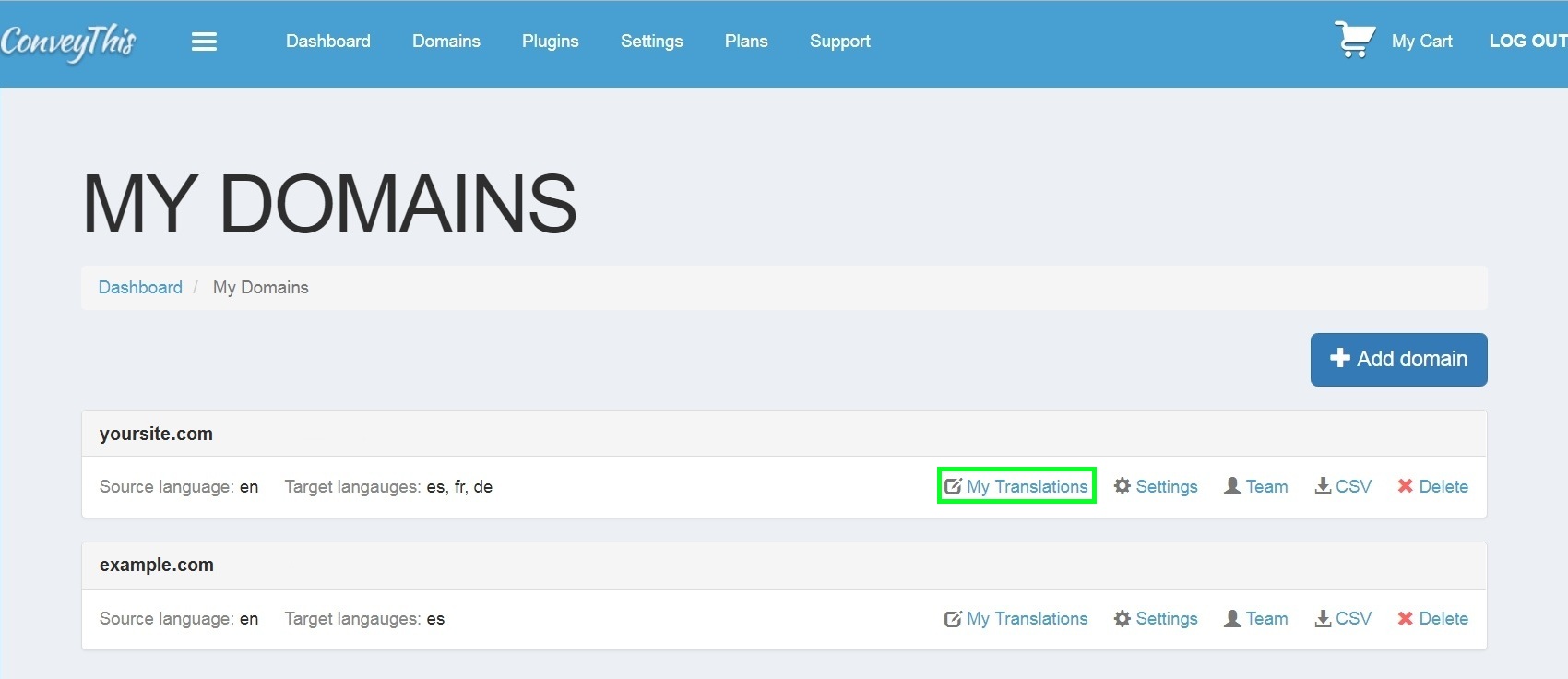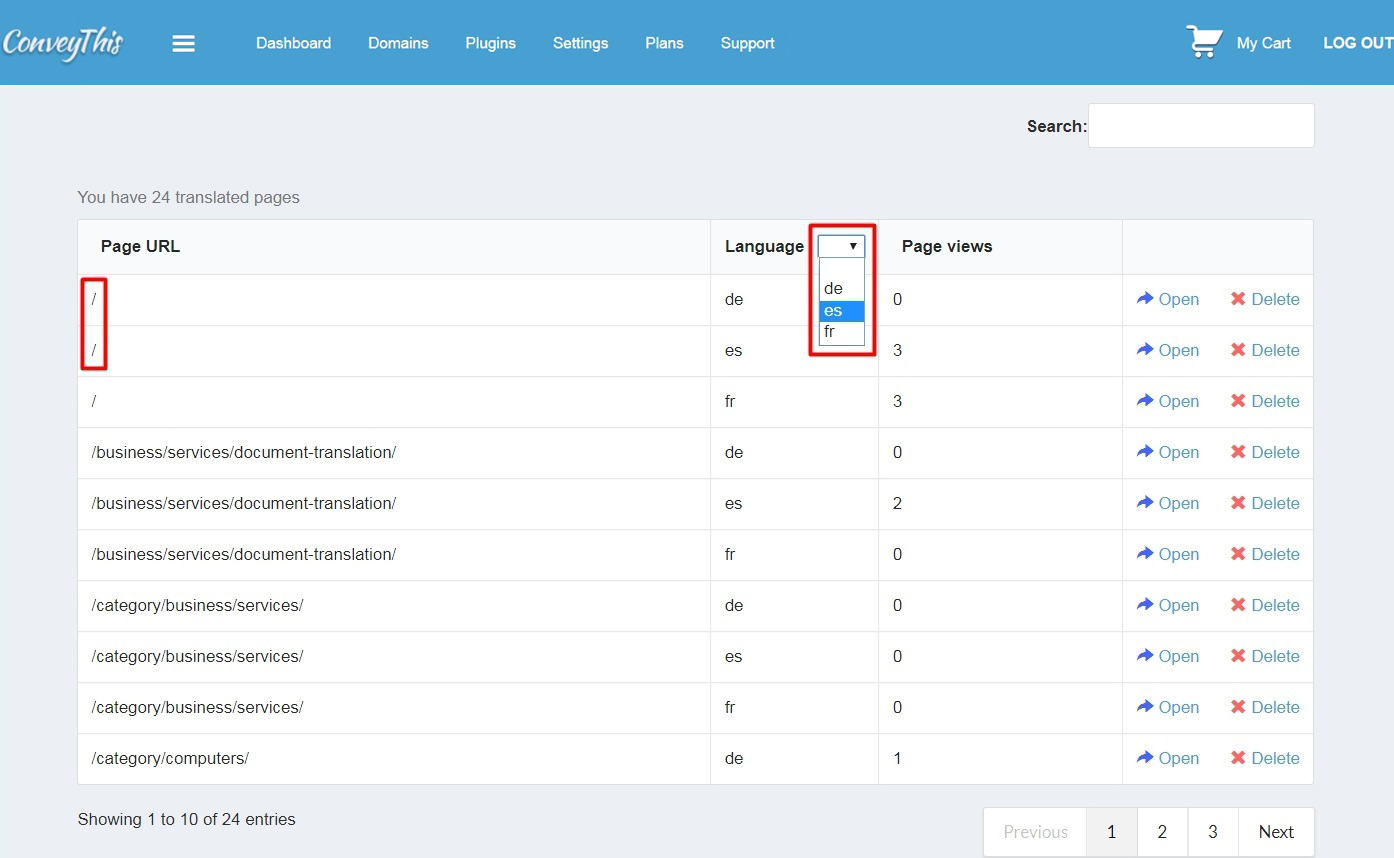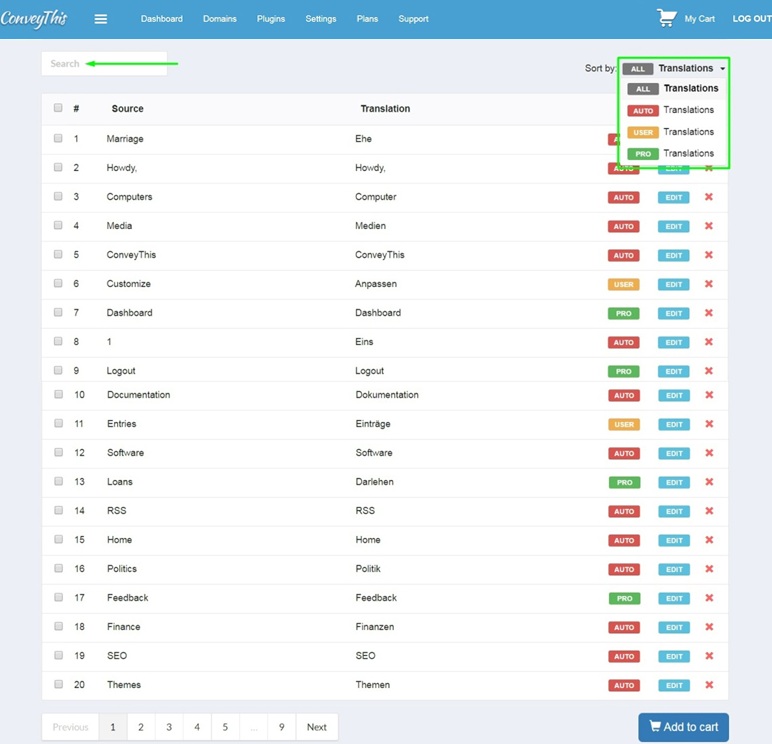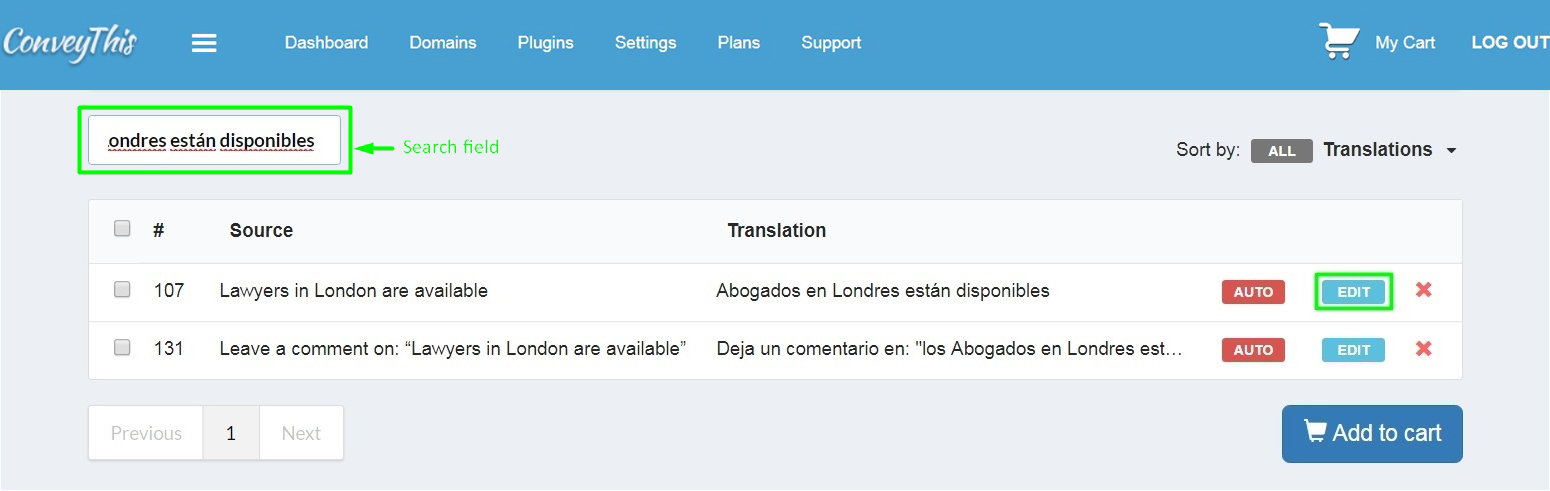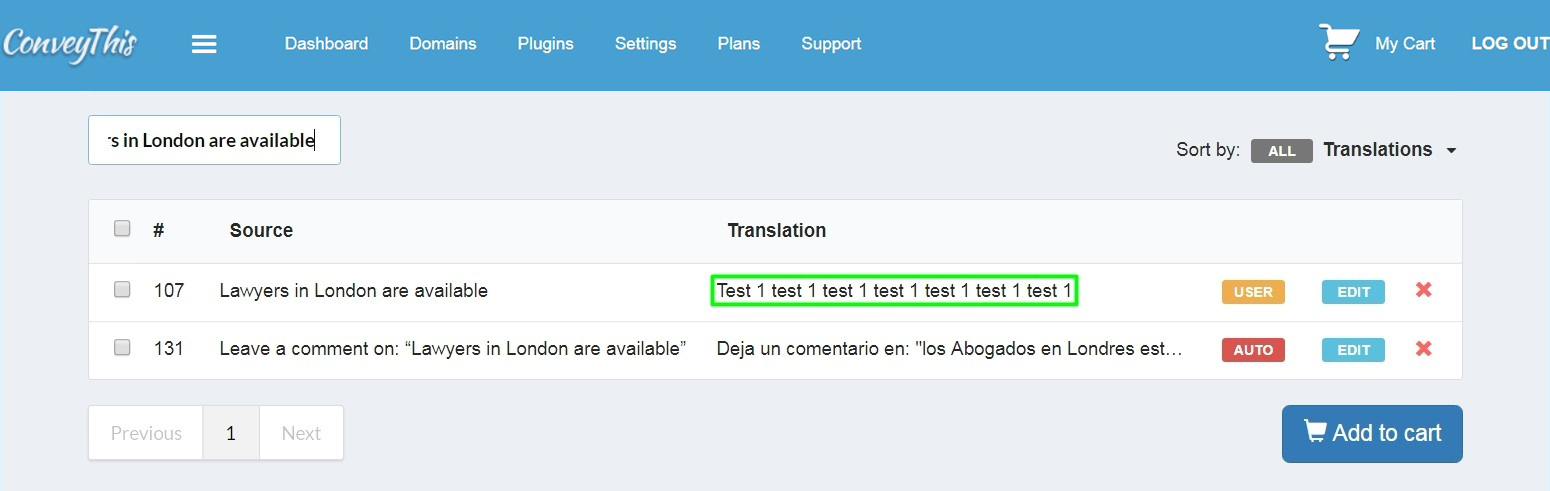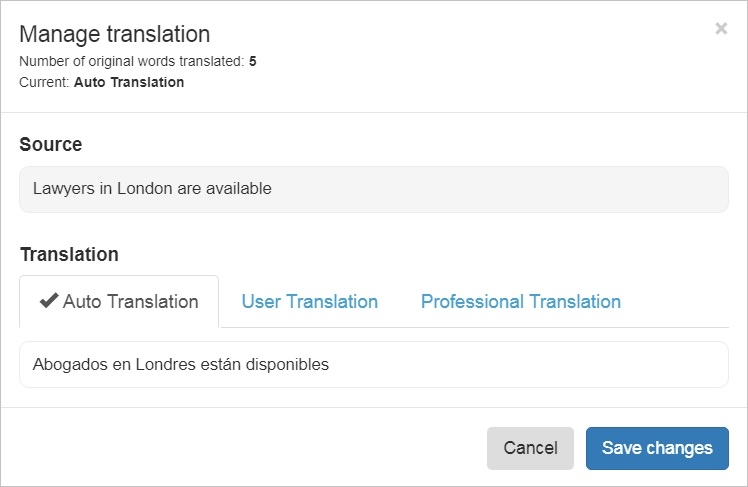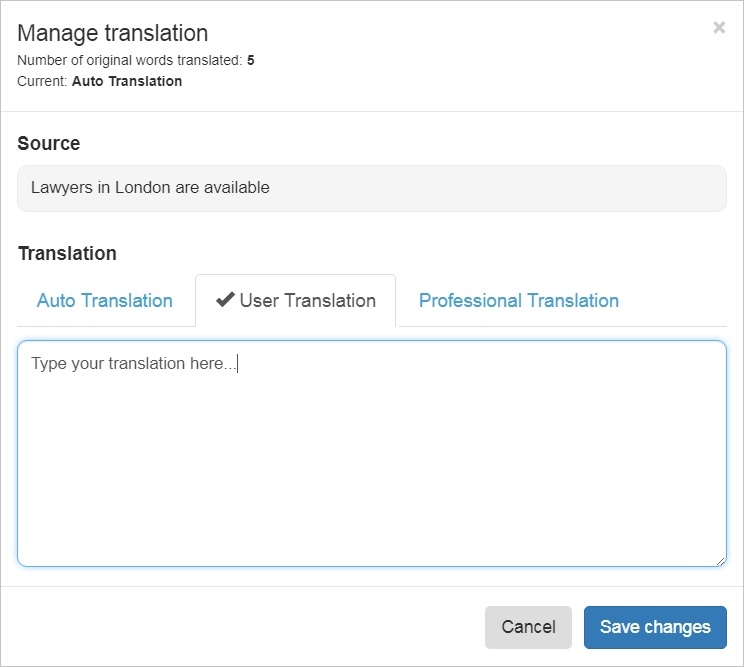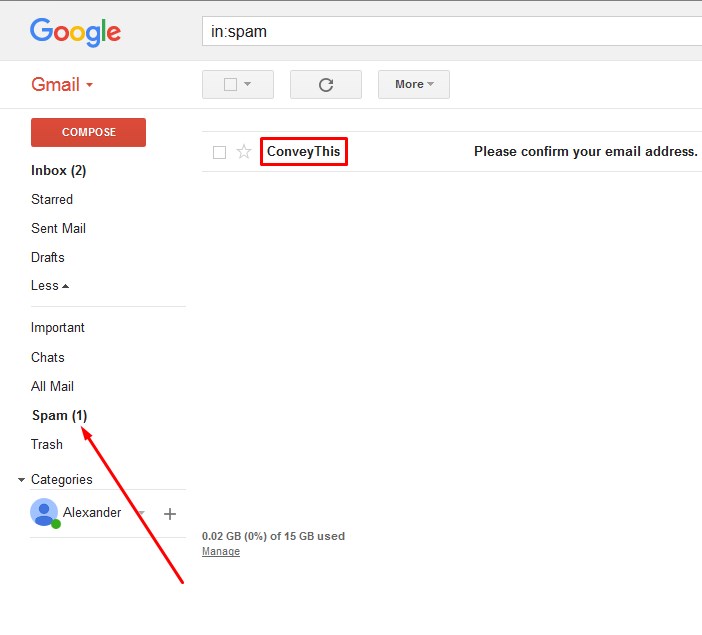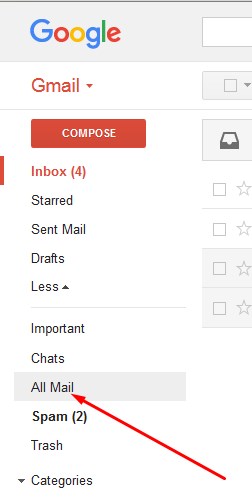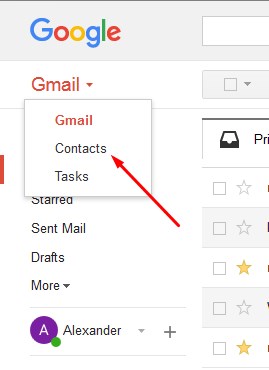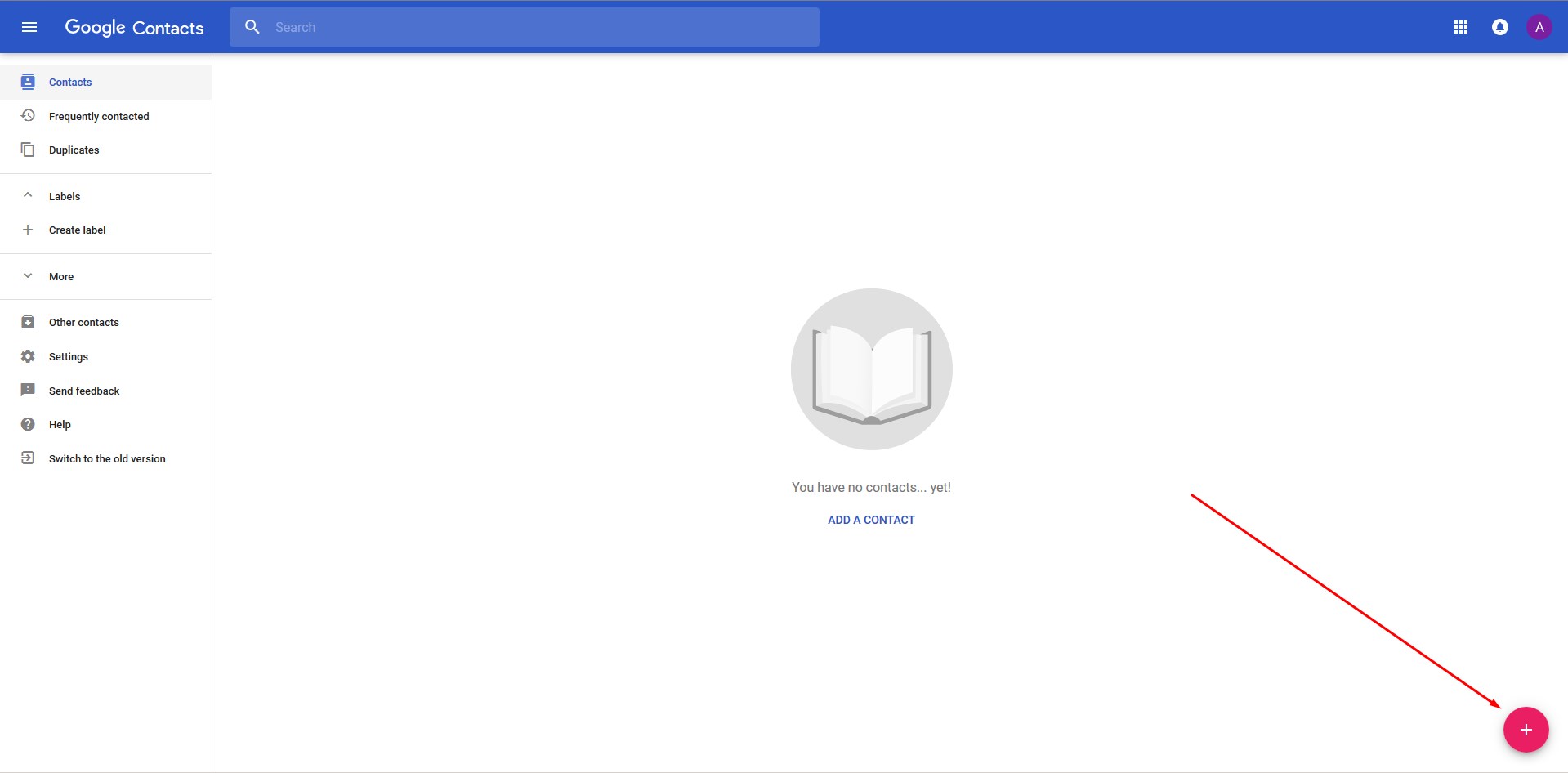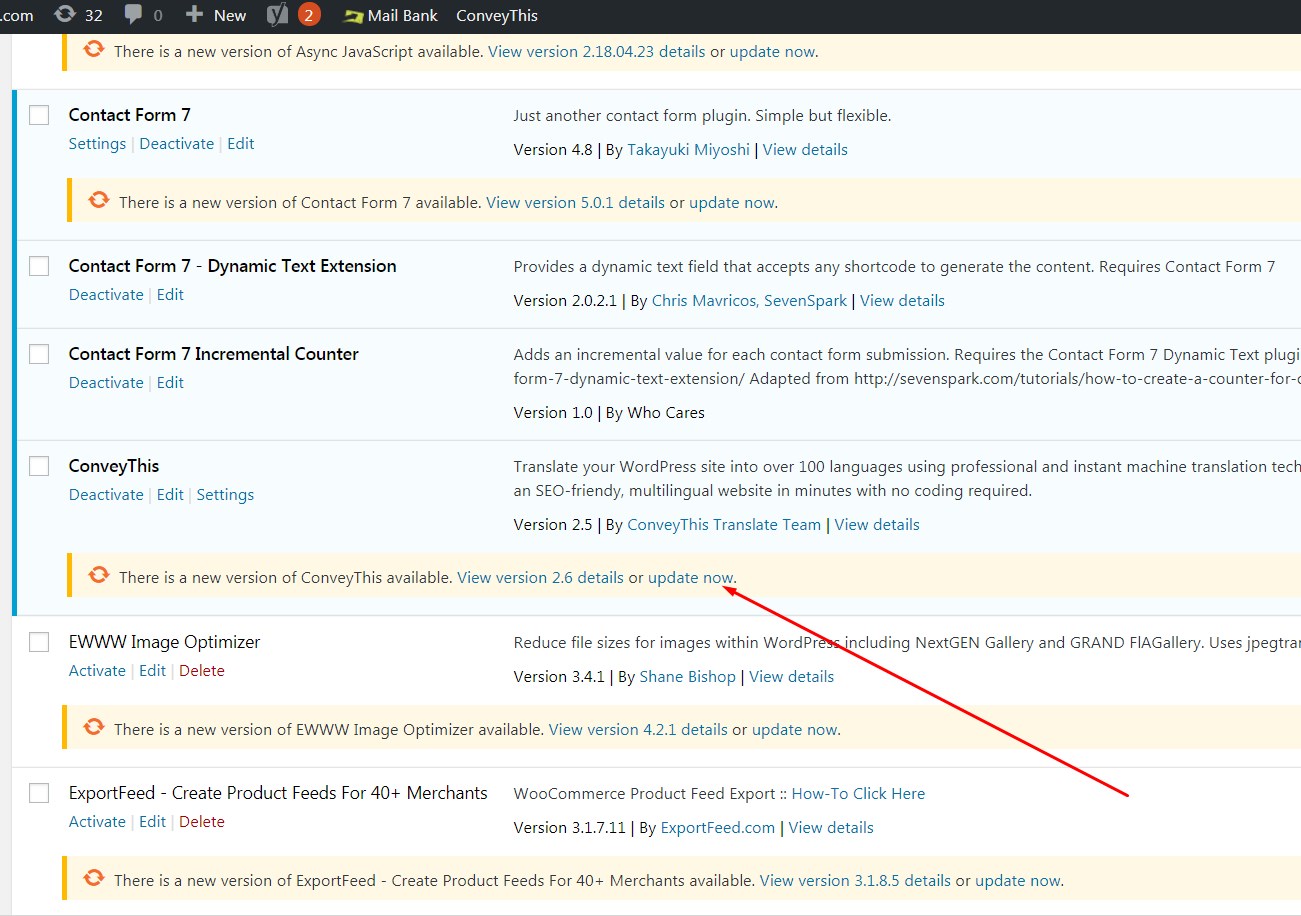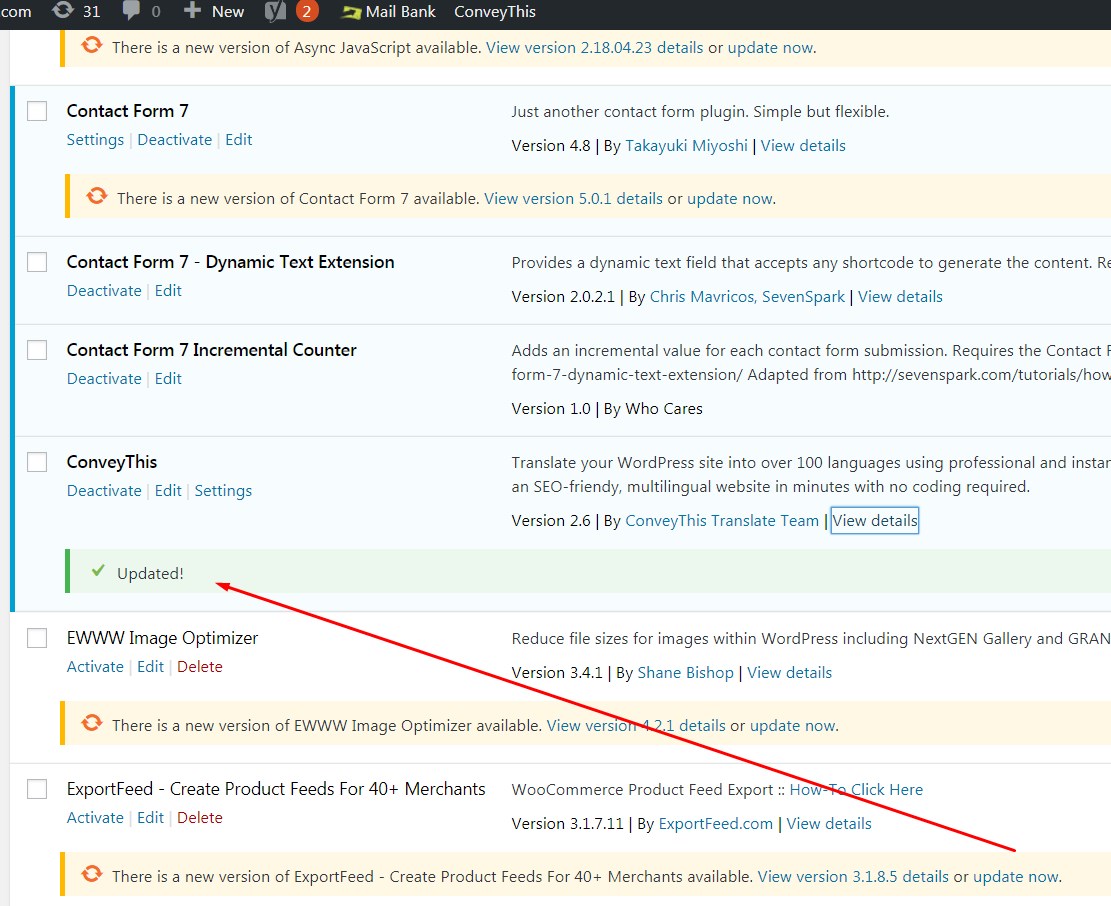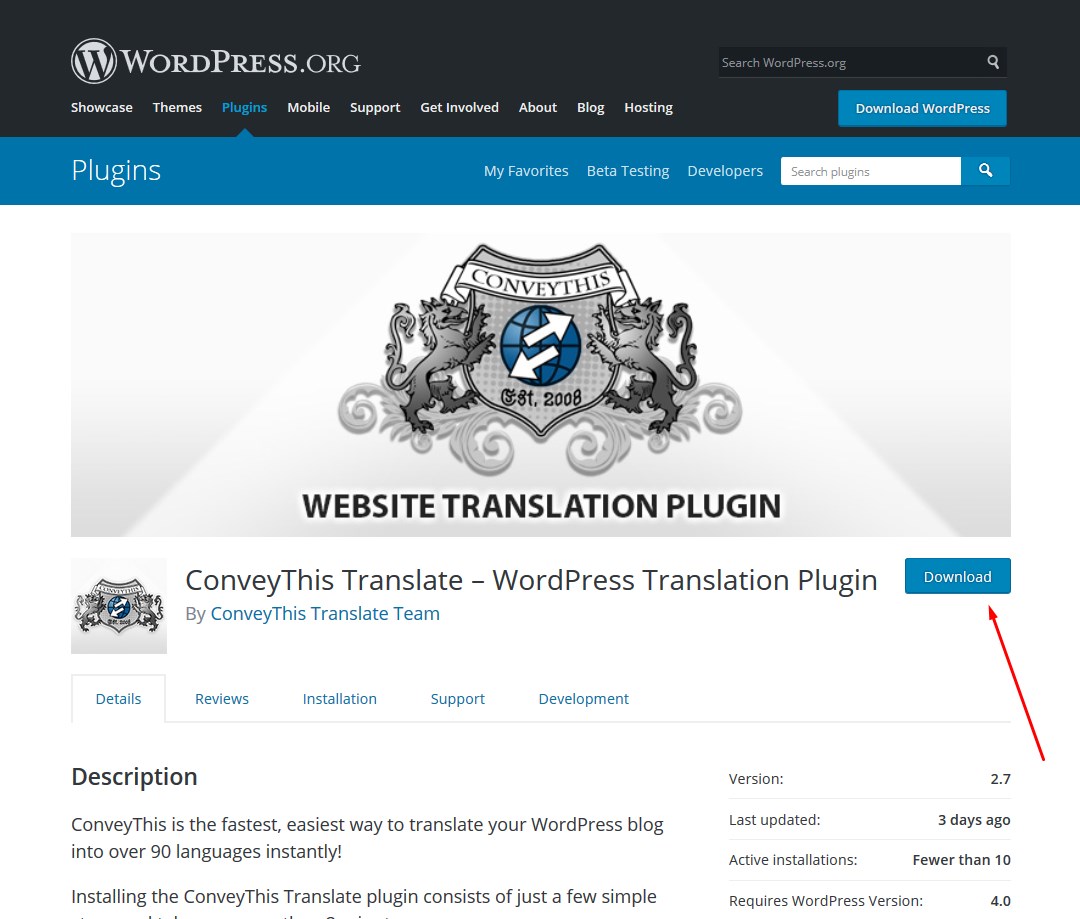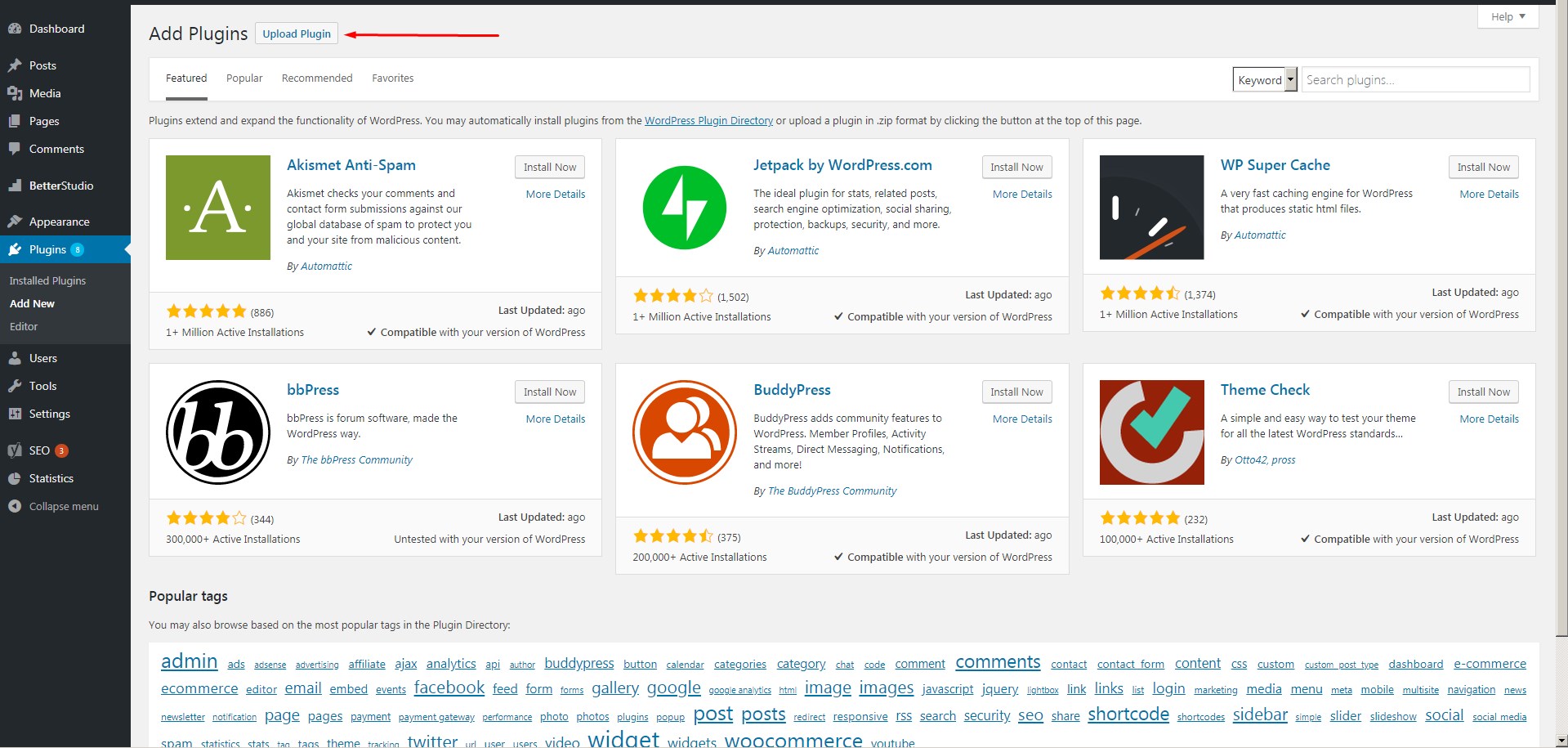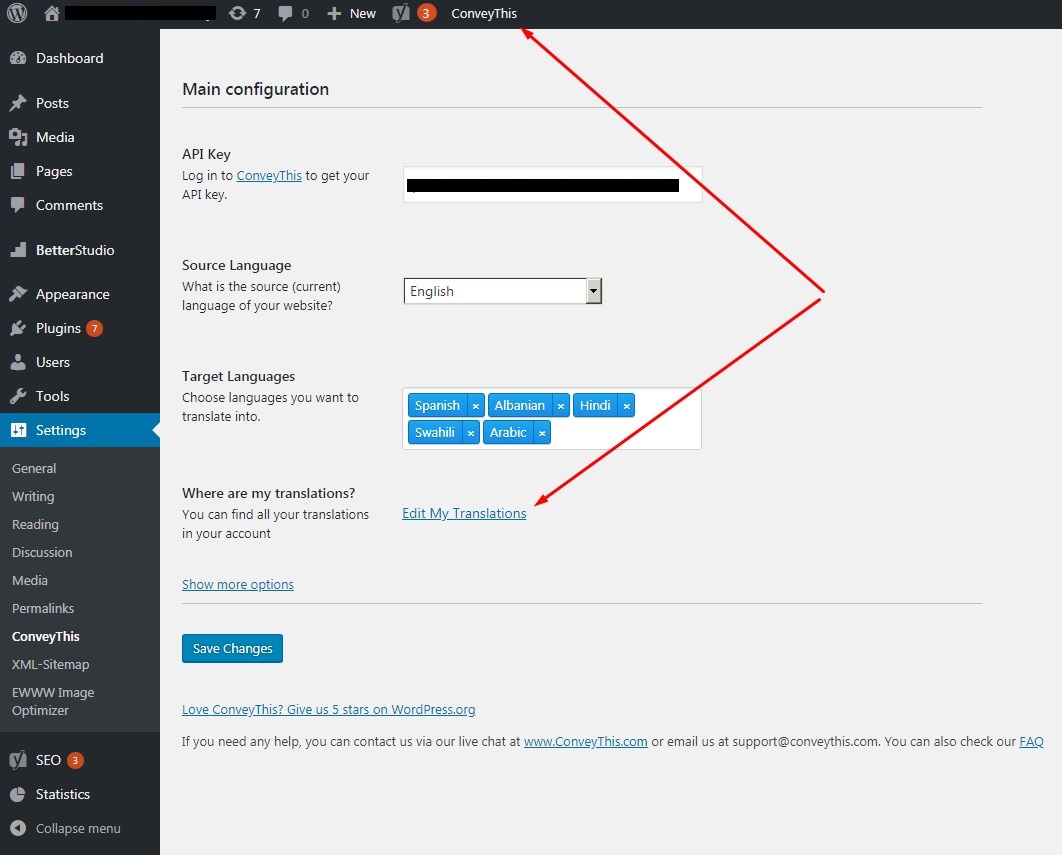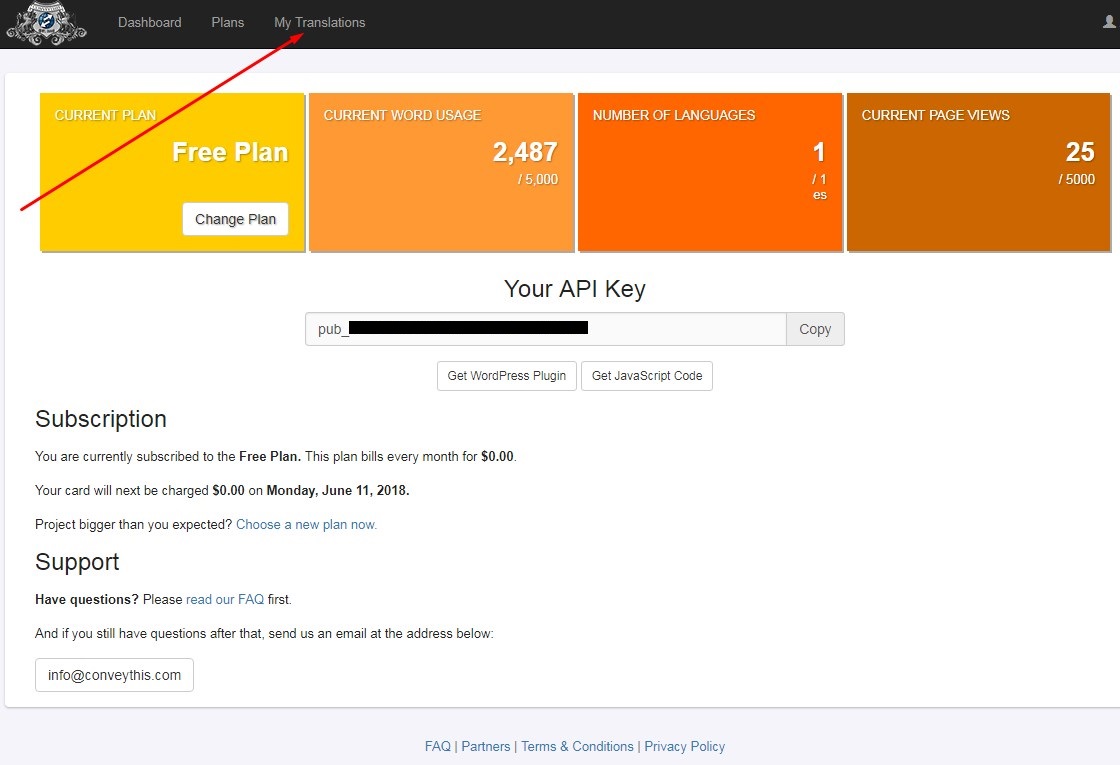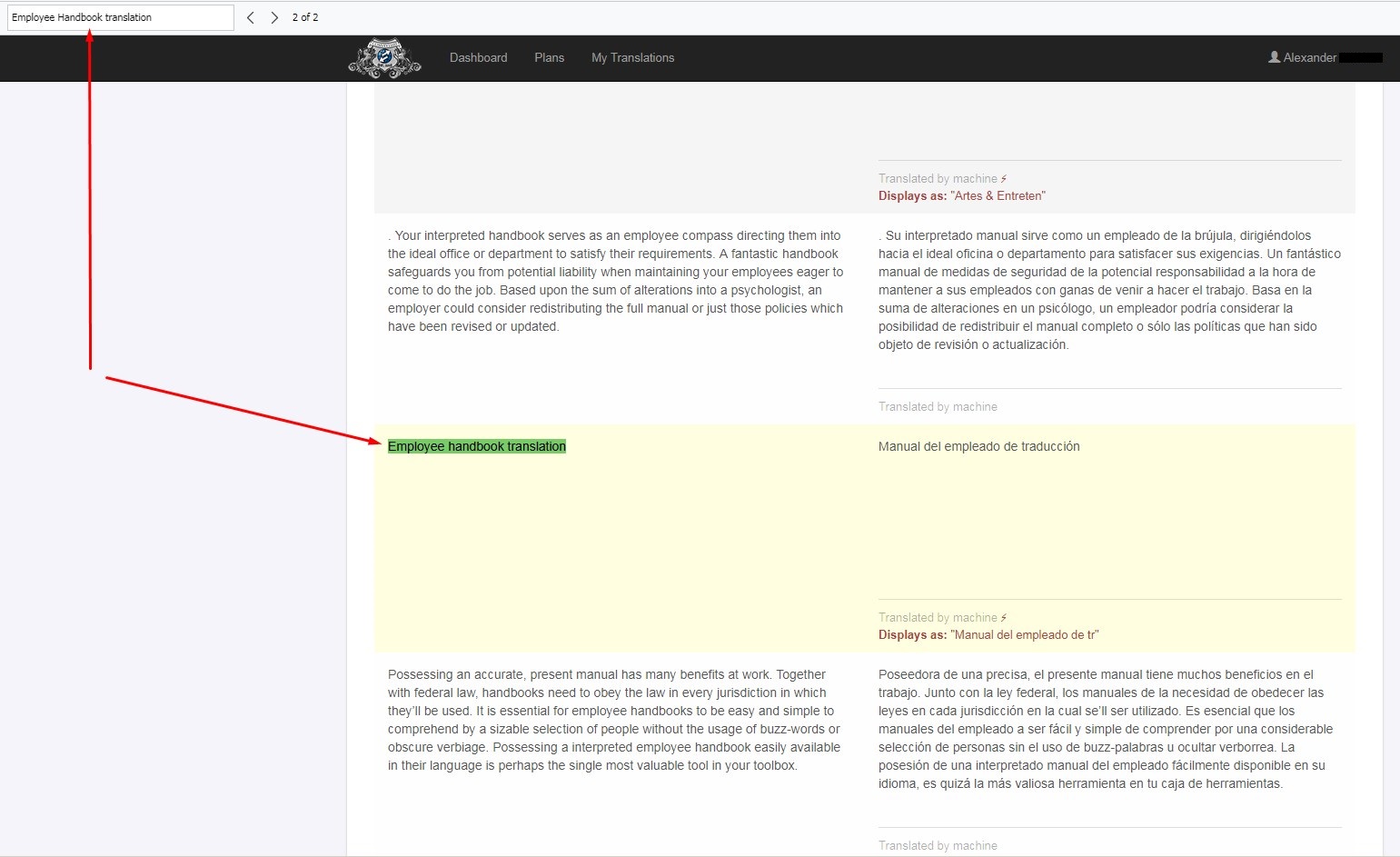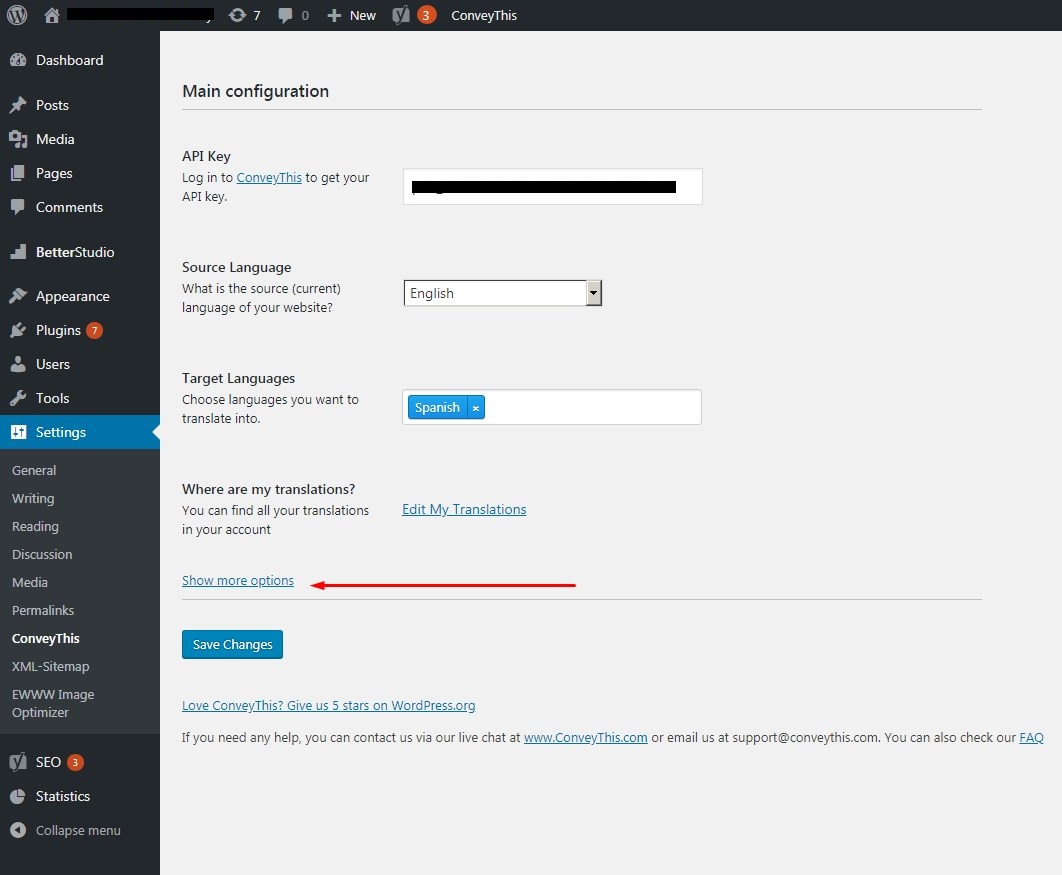Need help? Look through our FAQ below to get started, or watch our video for a detailed overview.
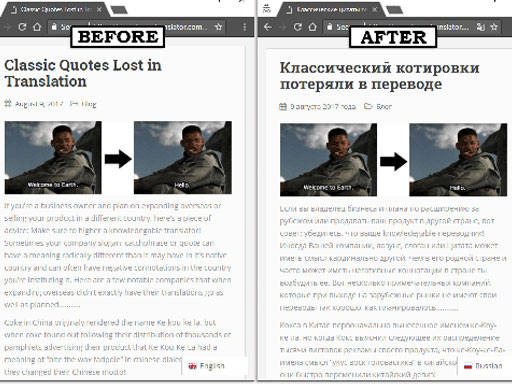
What is ConveyThis?
ConveyThis is the fastest, easiest way to translate your website, WordPress blog, or Shopify store into over 90 languages instantly!
Installing the ConveyThis Translate plug-in consists of just a few simple steps and takes no more than 2 minutes.
After installation and activation, each line of your site will be translated into the desired language with machine translation or by professional translators.
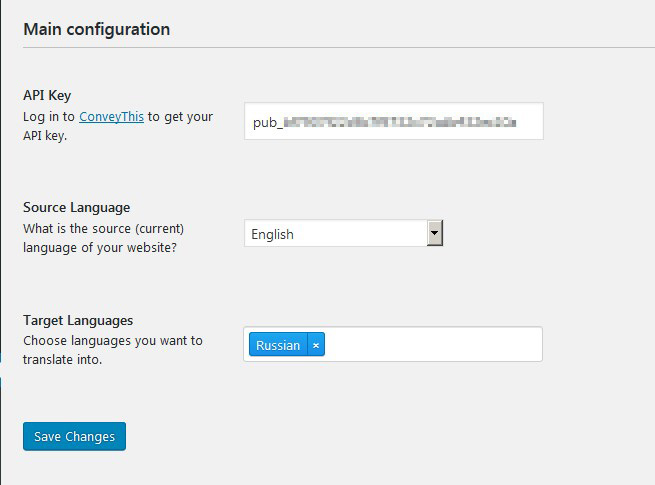
Configuring ConveyThis is so simple, you'll be up and running in just a a few simple steps:
- Sign up on the register page
- Copy your activation key. It will look like this: pub_xxxxxxxxxxxxxxxxxxxxxxxxxxxxxxxx
- Download the plugin, install it on your website, and activate it using your key; or generate your JavaScript code.
- Select your desired language settings.
- View any page on your WordPress site and switch to the desired foreign language; this will load all of the page's text into your account for translation.
- All your page's translations can also be edited manually through your account panel when you sign in.
- WordPress 4.0 or higher
- PHP version 5.3 or higher
The ConveyThis plugin has a free plan that suits small sites. This plan includes 1 language and is limited to 5,000 words. If you need more, you can upgrade to a different plan. More information can be found here.
The best websites choose to make everything at the same measure - excellence!
And we give you this opportunity in terms of translation. We have combined two technologies that are crucial in the translation process - machine translation and human translation. It’s your choice to leave the translations on your website as is, performed by machine translator or have them perfected by a human expert.
Here is how you can use this interface with just a click.
Step #1
First of all, navigate to "Domains" in the upper menu. Here is a list of your connected domains.
Click on "My Translations" link next to the domain you want to view right now.
Step #2
Here is the list of all your translated pages sorted by languages. You can filter them to work with a particular language pair at the moment.
Strings that are showed as empty and contains only "/" symbols are the links of home pages translated in different languages. If you have only one target language, there will be only one link of the home page in this list, respectively.
You also can use search option and find the exact page you want to edit. To proceed with the exact page, click on "Open" on the right side of the line.
Step #3
At this step you see the list of all translated segments of a single page.
In this interface there are three main statuses to help you identify the current status of the translated segment:
1) auto translation - segment was translated automatically by machine translator
2) user translation - your custom manual translation if you provided one
3) professional translation - displayed only if you paid for this segment to be translated by machine
You can filter all these segments by the above described statuses or make them to be shown all at once. Also, you can use the search option, which is most conveniently.
Step #4
To find a particular segment, copy and paste it from your website (you can use the search option in both source and target languages).
To launch the editing mode, click "EDIT" on the right side of the line.
*Just keep in mind that if you made the search in a target language and want to view this segment again after saving your custom translation, you will have to repeat the search (with new text), because this segment was replaced and no longer active.
Step #5
By default, editing window displays the tab with automatic machine translation. You can easily select what you need by switching between the tabs. Navigating to the last tab "Professional Translation" will allow you to add this segment to the cart and hire a professional translator who proofreads it.
Step #6
If you want to create your custom translation navigate to the tab "User Translation" and type your text in the empty field.
If you would like to apply changes, then click "Save changes".
Step #7
When you saved your translation this segment will be updated and your translation will instantly appear on your website.
Refresh you site's page and check it out.
Order today and get the following benefits:
-
Leave to the professional the work they do best
Save your time and concentrate on sales
Have low prices due to partnering services
Quality guaranteed by Translation Services USA
Of course. For WordPress users, ConveyThis creates a unique URL prefix based to the language selected (for example: /ru/ for Russian or /es/ for Spanish), which will be indexed by all search engines.
Yes! Where other translation plugins may overcomplicate things, breaking down the translation by theme, plugin, WordPress options (such as blog title and description), and then post and page content all separately, the biggest advantage of ConveyThis Translate is in its simplicity:
When a visitor accesses one of your pages, ConveyThis Translate essentially takes a "snapshot" of all the content, including meta text and other items not directly visible on the page, then uses that text data to retrieve or generate translations. By translating your site's content with this method, you never have to worry about whether changing your theme or adding a new plugin will affect the translated version of your site.
ConveyThis Translate will always be able to translate all the content on your site!
There are three potential reasons that your translations may not appear on your website:
- Your WordPress plugin is not setup. ConveyThis Translate takes only a few seconds to setup, so the first thing to confirm is that your plugin is configured properly. Make sure you select your site's source language (the language your text is currently written in) and then select which languages you want your site to be available in. Make sure you click the save button to complete the setup.
- Another script is causing a JavaScript conflict that blocks the plugin from running. ConveyThis Translate relies on JavaScript to function, and if another plugin throws an error or other exception that prevents the JavaScript from running properly, it may cause issues with the translations being displayed. Try disabling your other plugins one at a time to see if they are causing the conflict.
- You have exceeded the limits of your plan. If you add more languages than your subscription plan supports, or if you exceed the number of words or translations supported by your subscription plan, it may cause the translations to not be displayed on your site. Please view your pages and the plugin's configuration screen when logged in as an administrator and look for any error messages. You can also view your current usage statistics and related data by logging into your user account on https://www.conveythis.com/
No, you may not bundle the ConveyThis Translate plugin with your themes without express permission.
If you are a WordPress theme developer and would like to provide ConveyThis Translate as a plugin, or have other ideas for integrating ConveyThis Translate into your products, please visit https://www.conveythis.com/ and contact us to discuss licensing and other issues.
If the text on your site is displaying as ? (question mark) or square/rectangular symbols, this is typically caused by an encoding issue.
ConveyThis Translate stores translations as UTF-8 encoded string data. To make sure your text is displayed properly, your pages must also be rendered with UTF-8 encoding. This is the standard and default encoding for most WordPress setups, but it is possible to change it. If you think this may be the case, please follow the official WordPress documentation on changing your site's encoding: https://codex.wordpress.org/Converting_Database_Character_Sets
Also, make sure your theme's template files are save as UTF-8 encoded file types, and that your blog's header is setting the charset value to UTF-8, like so:
<meta charset="UTF-8" /> or <meta http-equiv="Content-Type" content="text/html; charset=UTF-8">
Good news: this requires no additional configuration on your server!
Directory rewriting is a built-in feature that utilizes WordPress's core functionality to automatically prepend the language code to the front of your URL to differentiate your main content from your translated content.
For example, the translated versions of a page located at https://example.blog/my-first-post/ can be accessed from:
- https://example.blog/es/my-first-post/ (Spanish)
- https://example.blog/de/my-first-post/ (German)
- https://example.blog/ru/my-first-post/ (Russian)
- etc.
Make sure that you don't have directories setup on your server with the same name as the language prefixes to avoid any issues with this redirect method. Additionally, make sure that posts, pages, and other content is not setup in WordPress to use the two-letter language code for routing as well. Confirm this with your theme, any other plugins you may be running, and your blog's permalink settings.
ConveyThis Translate will not slow down your website as it never needs to access your site's database at any time to translate your site's content!
Unlike other translation plugins such as WPML, Polylang, Loco Translate, and GTranslate, which rely on pulling and saving post, plugin, theme, and other WordPress text from your database, putting lots of additional, unneeded strain on your server, ConveyThis Translate works differently. By scanning each page as it is visited and then retrieving your translations directly from the ConveyThis server–rather than your own–you will never need to worry about optimizing your queries, clearing out old translation revisions, or other database issues. It just works!
After you have registered on ConveyThis.com you need to confirm your email address.
Sometimes, you might not be able to find the confirmation email in your main inbox.
Here are some ways to find it:
-
Check your Spam/Junk folder.
-
Go to the folder "All Mail" if you use Gmail.
-
More rarely it might appear in the "Promotions" tab if you use Gmail. You can click on the message and drag it to the Primary tab. Click "Yes" to do this automatically for all future messages from ConveyThis.
If none of the aforementioned helps, please contact our support or use the "Forgot Password" form.
To make sure our emails will reach your inbox in the future you can add our email address to your contacts list. The email address you need is support@conveythis.com.
If you cannot set up the API key or select languages on the configuration page, or attempts to translate a page of your website fails, you might be running an outdated version of the plugin. Please update ConveyThis to the latest version.
If there is a new version of the plugin available, it will appear on the wp-admin panel under the "Dashboard" > "Updates" on the left, as well as under "Plugins" > "Installed Plugins."
How to update the plugin through WordPress:
-
Open the list of plugins in your wp-admin panel and find ConveyThis.
-
Below the plugin's general information you can see if there are any updates available.
If so, press "Update Now" and the plugin will be automatically updated within the seconds (or press "View version [number] details" and press "Update" from there).
Download the new version in a .zip archive from the WordPress Plugin Directory.
- Go to https://wordpress.org/plugins/conveythis-translate/, or type the name of the plugin in search form.
-
Click the "Download" button. The plugin will be downloaded as a zip archive.
-
Go to the Plugins page in your wp-admin and press "Add New", then press "Upload Plugin".
- Choose the zip file that you just downloaded, upload it, and press "Install Now".
To find your page's translations you can go to the page "My Translations".
You can find this page by pressing the "ConveyThis" link at the top of your WordPress admin panel and then pressing "Edit My Translations".
You will be redirected to the log-in page of our website. Sign in to your account and go to the "My Translations" tab.
Find and click your website's domain name. That's it! Here are all your translated pages in one place, and also information about the target language and number of page views.
You may access the translations of your website's home page with the short abbreviation of the target language, for example:
- /ar/
- /ru/
- /fr/
All other pages have the same abbreviation at first place and then goes the specific page address of a current page, for example:
- /ar/category/finance/loans/
- /ru/computers/software/3-ways-to-convert-youtube-videos-to-mov-on-mac/
- /fr/category/computers/
As of version 2.7 of the WordPress plugin, ConveyThis can now be tested from localhost. Previous versions of the plugin will not work on sites hosted locally.
When you are editing your translations in your account on our website, you have 24 hours to save your changes before the session expires. When you are on the page "My Translations" page, do not forget to save any changes by pressing the "Save Translations" button at the bottom of the page.
The number of languages available depends on the plan that you are subscribed to.
With the most advanced "Pro plan" you have 93 languages at your disposal.
So the current amount of the possible languages to operate is 93.
While this list contains all the most-spoken languages of the world, many rare dialects are not yet included.
The plugin can translate not only websites with English language as its source language, but any of the 93 languages available. So whether you are from an English-speaking country or from almost any place of the world, the plugin will work for you.
Below is the full list of currently supported languages:
| English | Afrikaans | Albanian |
| Amharic | Arabic | Armenian |
| Azerbaijan | Basque | |
| Belarusian | Bengali | Bosnian |
| Bulgarian | Burmese | Catalan |
| Cebuano | Chinese | Croatian |
| Czech | Danish | Dutch |
| Esperanto | Estonian | Finnish |
| French | Galician | Georgian |
| German | Greek | Gujarati |
| Haitian (Creole) | Hebrew | |
| Hindi | Hungarian | Icelandic |
| Indonesian | Irish | Italian |
| Japanese | Javanese | Kannada |
| Kazakh | Khmer | Korean |
| Kyrgyz | Laotian | Latin |
| Latvian | Lithuanian | Luxembourgish |
| Macedonian | Malagasy | Malay |
| Malayalam | Maltese | Maori |
| Marathi | Mongolian | |
| Nepali | Norwegian | |
| Persian | Polish | Portuguese |
| Punjabi | Romanian | Russian |
| Scottish | Serbian | Sinhala |
| Slovakian | Slovenian | Spanish |
| Sundanese | Swahili | Swedish |
| Tagalog | Tajik | Tamil |
| Tatar | Telugu | Thai |
| Turkish | Ukrainian | |
| Urdu | Uzbek | Vietnamese |
| Welsh | Xhosa | Yiddish |
ConveyThis Translate is totally free for small websites (under 5,000 words) with one translation language.
Users of paid plans can get their money back within the month of using the plugin you are not satisfied with the result.
You can easily migrate from any translation plugin. Just deactivate the current plugin from your wp-admin panel. ConveyThis Translate can then start working properly on your website.
From the "My Translations" page you can quickly and easily find any translated page from your website.
If you have thousands of pages, you do not need to remember their titles and get confused, as with similar plugins. Instead, the list of translated page is organized by each page's URL. For example, the Scrybs plugin interface is built in a very convenient way, but all translated pages are sorted by the page title, while the ConveyThis interface sort all translations by the page's URL.
For example:
- /ru/category/product-reviews/
- /az/category/self-improvement/organizing/
If you want to customize your language switcher, first access the settings page for the plugin in wp-admin and click "Show more options".
You can choose how you want the language switcher displayed: square or round flag; with or without text in it.
You will be able to place the switcher button either at the top of the right side or at the bottom of the right side of the page. You can also move it to the center of the page or set up the spacing you want using the toggle in section labeled "Indenting".
Sometimes you may experience the following error:
[http_request_failed] cURL error 7: Failed to connect to api.conveythis.com port 443: Connection refused
This usually means that the server cannot connect to api.conveythis.com. Possible reasons could be a firewall or your IP being blocked by ConveyThis.
Port 443 is "https", which your server may not accept. You can try to connect over "http" instead. You can also try to use a proxy server.
If you've tried all of the above and still get this error, contact us at support@conveythis.com.
To cancel your account, please send us an email at support@conveythis.com.
Also, if you can give us the reason which leads you to close your account, we'll be able to improve your experience next time you'll try.
If you weren't able to find the answer to your question, you can always use the online support form on our website to promptly get answers to any questions. Business hours are Monday through Friday from 9:00 AM till 6:00 PM, Eastern Standard Time.
You can also email us directly at this email address: support@conveythis.com.
If you contact us during the week, we can guarantee that you will get a reply within the next 12 hours if it is sent before midnight on Friday.
Watch our videos
Check out our videos: